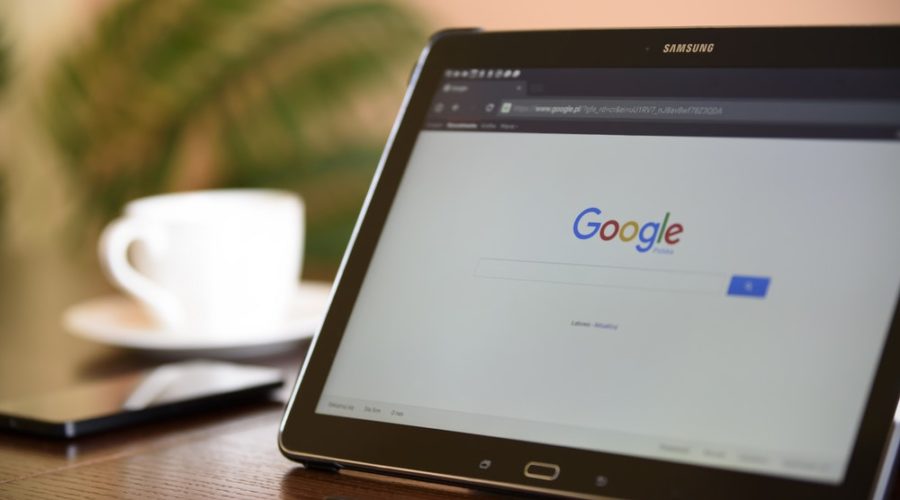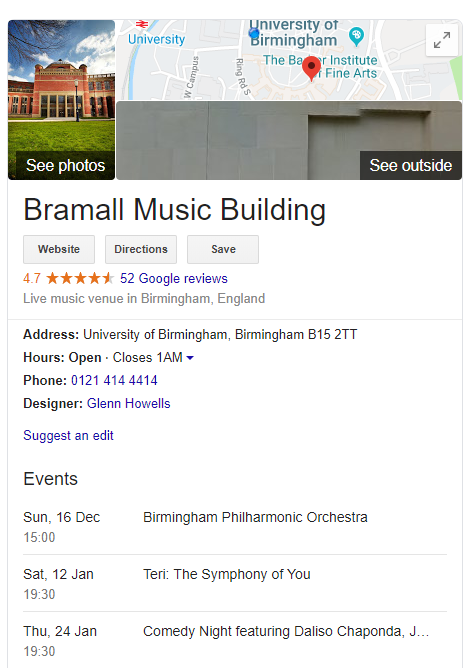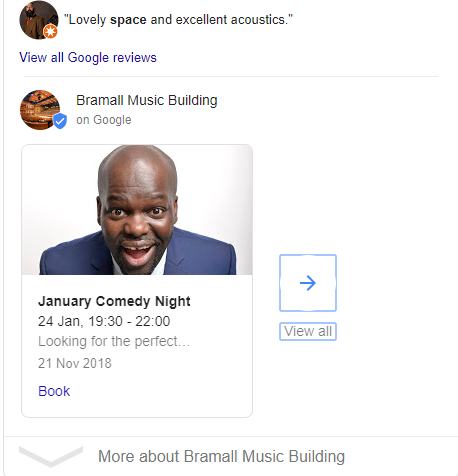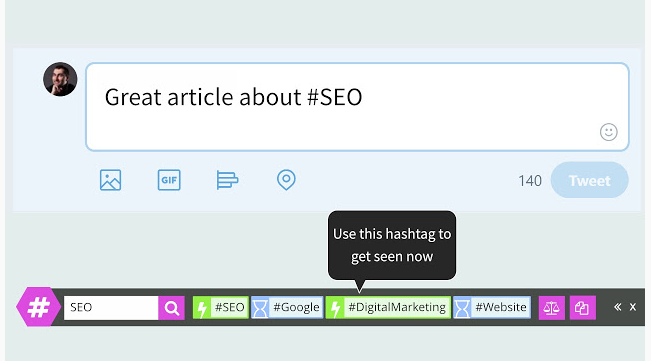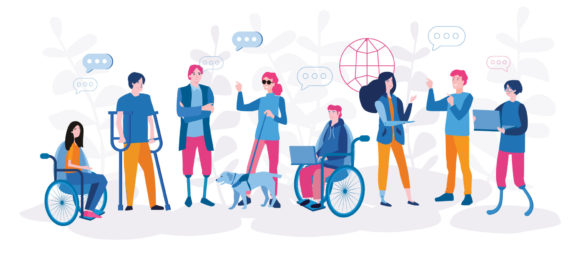5 ways to make Google work for you
Remember life before Google?
In its twenty-year history, Google has embedded itself firmly into our daily lives.
Even if you don’t use Gmail or have an Android phone, it’s probably your default search engine, handling over 90% of the world’s web searches. Predictive search knows what question we’re asking. Maps takes us to new places. Image searches (thanks to Jennifer Lopez’s 2000 Grammys green dress) are instant. It’s even a universally-accepted verb.
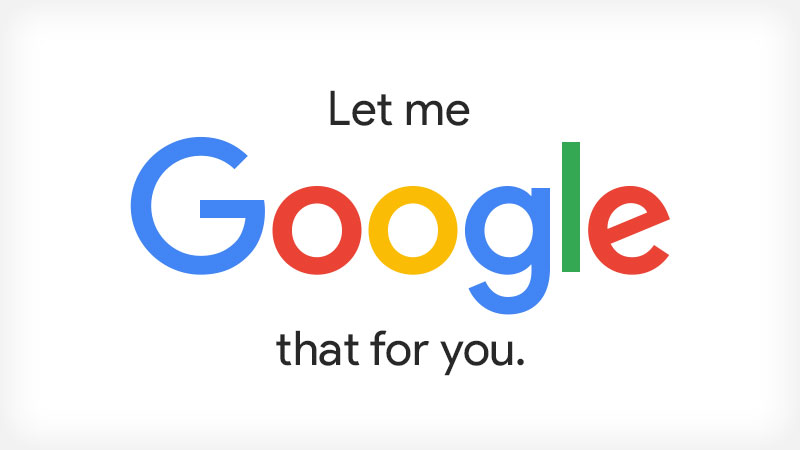
It’s part of your everyday life. But are you making Google part of your everyday business too?
Check out the top 5 ways you can make Google work for you.
Control how your business appears in direct searches
Ever heard of a Knowledge Card?
It’s what comes up when you search for a business by name: that handy box to the right of the main search results, with opening hours, a map, maybe some photos and reviews. Here’s an example, from The Bramall at the University of Birmingham, home of the 419-seater Elgar Concert Hall.
So how does that stuff all get there? By registering with Google My Business.
You’ll need a (free) Google account for your business – so if you already have a Gmail address for personal use, consider setting up a new one for work. If you run multiple businesses, venues or event profiles, you can connect all these to a single account. Once that’s done, head to Google My Business. You’ll need to verify your listing with a postal address, but while you’re waiting for that to arrive, you can complete all the relevant fields for your business.
Now that’s done, you can revisit the Google My Business dashboard to add your own photos, easily see your latest reviews on Google, and check out some light stats – again, all for free.
Show off your events and special offers
Once you have Google My Business set up, you can add a few extra bells and whistles to that Knowledge Card with Google Posts.
Let’s ‘scroll down’ further on the Bramall’s search results.
Google Posts appear below your other Knowledge Card info, and creating them is as quick and simple as making a social media post – except this is one which can reach searchers who don’t follow you.
For event professionals, Posts offer a huge range of uses.
Have an early bird ticketing offer to share, or a one-off event you’re selling tickets for? Google does the hard work for you: all you need to add is your image, description, and the right link. You can also link to your booking engine, direct users to your website to find out more, or to subscribe to your updates. Your post will expire after a week, unless you’re posting about an event with a set time and date – as in the example above.
See what your website looks like on different devices
Google developed browser Chrome to make the best use of its services, and they’re certainly doing something right. Chrome has over 60% of the worldwide browser market, with Safari limping in second with only 15%. Microsoft’s IE, meanwhile, has less than 3% of the global share, despite being pre-installed on most Windows computers.
Using Chrome opens up access to a host of other Google services – again, for free. One valuable tool is Device Mode, which lets you view your website on a range of screen sizes and resolutions commonly used by mobiles and tablets.
Device Mode is tucked away under the ominous-sounding Developer Tools (found by clicking the three dots top right to open the settings menu, then More Tools, or simply via F12). On the pop-up window, tap this symbol top left.
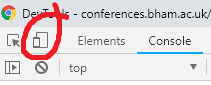
This will immediately show the site you’re currently viewing into a responsive page as viewed on the device chosen: in the example below, an iPhone X. Just use the menu shown to see what your website visitor sees on a range of screens, in both portrait and landscape modes.
Boost your social media with the right hashtags
Are you using hashtags properly?
Hashtags can be powerful in helping your social content reach a new audience, on Facebook, Twitter and Instagram. They’re also an ever-evolving tool which can seem overwhelming.
Chrome developers have produced a huge range of extensions: add-ons to enhance the way the browser works, from which you can pick and choose.
RiteTag is one absolute gem of an extension for event professionals.
Its simple interface colour codes potential hashtags, letting you see immediately which are too competitive or too obscure for you to gain value from, and which will gain traction. It also suggests hashtags to you, based on your images and text.
Move on from Microsoft?
Unless you’re a designer, chances are your workplace is beholden to Microsoft’s Office.
Excel, PowerPoint, Word and Outlook: these are the engines that power most offices. Changing that won’t be ideal for a lot of businesses, where integration with other software and . However, if you’re just starting out, Google’s rival offering is worth a look.
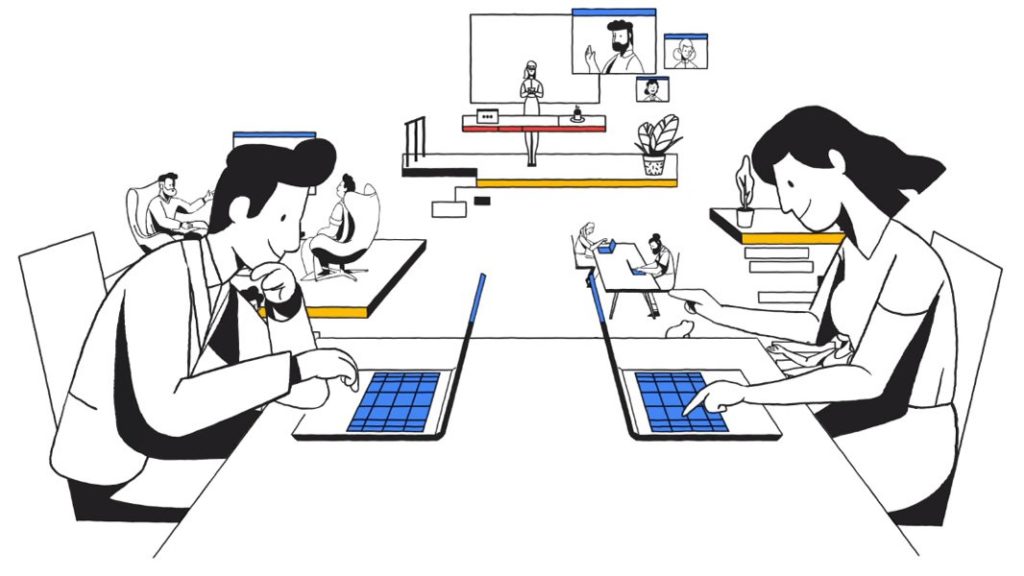
G Suite is powered by the Office alternatives you might already be familiar with: Sheets, Slides, Docs and Gmail. Its big pitch is that it’s a cloud-based service. That makes it resistant to lost work, and ideal for collaboration among a wide range of users. Thanks to partnerships with key CMS providers like WordPress, Squarespace and Wix, you can also use it for your web hosting. It’s also (just) cheaper than Office, though there are more affordable options like Zoho out there.
G Suite is still relatively new, and it’s yet to be seen whether it can really battle the Office behemoth. Realistically, PowerPoint, Word and and Excel have functionality that their Google equivalents just don’t – at least for now. But as cloud-based storage and online working becomes more of a default, G Suite might just be the future.
Hang on. Is this paid-for content?
No – we just really like Google!
If we’re linking to another website, it’s because we found the content relevant, informative or of practical help – and we thought you might too. You can find our external links policy with the rest of our legal information.
Like what you’re seeing? Sign up for emails.