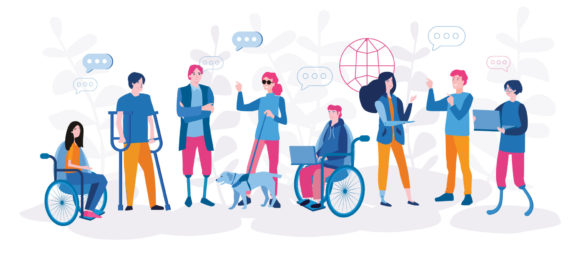5 great ideas to avoid presentation fatigue
PowerPoint remains the lion in the presentation jungle – and with good reason.
It’s simple to use. You can count on it working with the technology provided by the venue. Every audience responds well to visual cues, especially when they mean a handy take-home package of slides.
But when it’s used by everyone, it’s easy to see presentation fatigue set in.
There’s no need to use the same old templates. Give your presentation skills a boost with these five simple ideas.
Go dark

When every PowerPoint you see uses a black text on a white background, it’s easy to assume that’s because it must be the best option for clarity.
It’s simply not true. In fact, a black background with white text gives a high-contrast impact to your message. It’s clear in darkened rooms and in a daylight setting. And because it’s less familiar, it helps your words stick.
Keep it short

For that high-contrast impact to really work, however, you may need to adapt how you write your slides.
You probably know already that less is more when it comes to presentations. The ‘no more than three points’ rule of thumb is often quoted. Here’s the bad news: that’s still too many. Every slide should state just one message: boldly, and clearly. If you need supporting evidence like long quotations, keep them in by reading, and make them available as an appendix at the end of your presentation.
Get creative

Of course, a fully black-and-white look may be effective, but it will become repetitive.
Spark your attendees’ imaginations by interspersing your content with some bright strong images that really set the tone. Stock images can feel bland, but if you’re selective about where you source them, you can achieve a fresh feel with zero cost. Try Free Pix for scalable vector images, or Lost and Taken for striking textured backgrounds and patterns. Drop these in for when you have breakout time scheduled for partner work, or to signal a change of topic.
Be visual

The purpose of PowerPoint is to harness the power of visuals. Yet the vast majority of presentations show content using words, and any images are often inserted to give a moment’s relief.
Visual representations of data are a strong way to share essential information in a concise and appealing way. While PowerPoint itself is not especially helpful on that front, there are multiple easy tools available to create your own visuals, which can then be imported. Try Infogram or Canva to make your own charts, maps and infographics, adding a splash of colour and interest.
Try something new

PowerPoint may be the lion, but it’s not the only beast on the block.
Prezi remains the most popular alternative, with a more contemporary visual sense and a simple user interface. If you want a slicker feel, it certainly packs a punch; just bear in mind you may need the opportunity to test it on-site or bring your own tech to support it. Haiku Deck, meanwhile, is a web-based option designed to be edited on tablet or mobile. It’s a scaled-back, visual-heavy approach that removes the temptation to overload your slides with text.